
How to Connect to Flirt4Free
1. Go tohttps://studios.flirt4free.com/
2. Log in with your username and password.
3. Download the Performer Application

4. Once you have opened your F4F Performer Application and signed in again, please select “start chat” in the top left corner and click “I accept”
5. After you have set up your webcam/microphone, and started your chat, please go to the “interactive” button on the top of the page. Select FeelConnect and “Request a New QR Code”
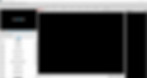
5. A QR code will pop up.

6. Please open the FeelConnect 3 app on your phone (if you haven’t done so, please download it via the iOS App store or Google Play Store). Select the “Devices” tab and tap on the “Add a device” button or tap on the “+” sign and select “Device” and tap on the “Search for device button”. Side-note: Make sure your Bluetooth is on and your device is in Bluetooth mode.

7. Tap on the “Connect” button next to the device you would like to use and confirm the device works but tapping on the “Test your device” button.
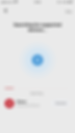
8.Once you have successfully connected to the device this confirmation screen will be displayed.
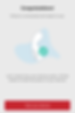
9. To connect the device to Flirt4Free, select “Video -> Websites” tab.

10. Once you tap the “Add website” button, a QR code scanner will be displayed.

11. Go back to the Flirt4Free performer application, and scan the QR code, now you are connected to Flirt- 4Free’s performer application on the App.

12. On the left side of the Flirt4Free Performer app, it will indicate which device you are currently connected to, and the status of it!

You are all set up and all tips will automatically be handled by the app and will make your interactive device vibrate!